windows server all Operating System install full setup
We tell you how to do the full setup and installation of the server
हम आपको सर्वर का फुल सेटअप और इंस्टालेशन करने का तरीका बताते हैं
- which we can easily download from the internet
- जिसे हम आसानी से इंटरनेट से डाउनलोड कर सकते हैं
- Which you can download by clicking on download
- जिसे आप डाउनलोड पर क्लिक करके डाउनलोड कर सकते हैं
कंप्यूटर को Format करने का तरीका बहुत ही आसान होता है. लैपटॉप और कंप्यूटर को फॉरमेट करने के लिए आपके पास Window Setup की सीडी या विंडो सेटअप की बूटेबल Pen drive होनी चाहिए
First of all, you have to download an OS, which is available on the internet nowadays.सबसे पहले आपको एक OS डाउनलोड करना होगा, जो आजकल इंटरनेट पर उपलब्ध है।Let us also tell the name of the site which you can easily downloadआइए हम उस साइट का नाम भी बताते हैं जिसे आप आसानी से डाउनलोड कर सकते हैंSite Name : https://getintopc.com/
Click On site : https://getintopc.com/Click On site : https://allpcworld.com/
You will have to download the operating system from this site and if you have OS then you will not have to download
आपको इस साइट से ऑपरेटिंग सिस्टम डाउनलोड करना होगा और यदि आपके पास ओएस है तो आपको डाउनलोड नहीं करना होगा
आपका एक और सॉफ्टवेयर डाउनलोड करना पड़ेगा जिसका नाम है रुफस सॉफ्टवेयर
You have to download another software called Rufus software
अगर आप कमांड के माध्यम से बना सकते हैं पेनड्राइव बूटेबल तो बना सकते हैं
If you can make Pendrive bootable through command then you can make
- चलिये आपको कमांड के माध्यम से बूटेबल बनाएं सीखता हूं
- Let's you learn to make bootable through command
keyboard to open Run box, and type “cmd” hand press (Enter.)
Step 2. Type “diskpart” and press Enter.
Step 3. Input the following commands and execute them:
● list disk
● select disk n (n represents the drive letter of your pendrive)
● clean
● create partition primary
● select partition 1
● format fs=ntfs quick
● active
______________________________________________________________________________________________________________________________________________________________________
You have now completed the entire server installation
सर्वर का उपयोग क्यों करते है
- How easy is it to install the server's operating system?
- Many settings have to be done in the server, there are many features.
- It is very important to install a server, nowadays it has become very easy to install a server.
- Servers are used for security







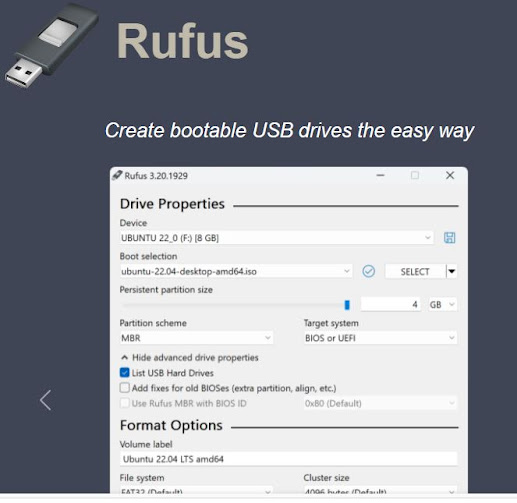














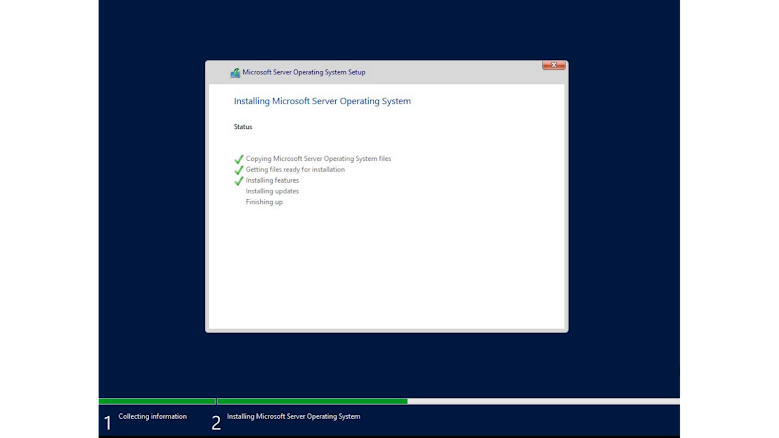

















0Comments